 My wife has long dreamed of having a large world map hung on a wall in our home. To this large expanse, she would drop different colored pins for each of the places we visit, places we read about, places we have friends and family, and so on. One day, she asked if I could write a ‘simple app’ that would be an electronic version of her world map vision.
My wife has long dreamed of having a large world map hung on a wall in our home. To this large expanse, she would drop different colored pins for each of the places we visit, places we read about, places we have friends and family, and so on. One day, she asked if I could write a ‘simple app’ that would be an electronic version of her world map vision.
World Reader is my gift to her…and to you. World Reader is a simple map-based application that allows you to drop virtual pins all over the world noting the following categories:
- Characters from Books I’m Reading
- Places I’ve Been
- Political History
- Scientists
- Artists
- Writers
- Composers
- Missionaries
As you drop each pin, you will be presented with a window to type a brief description of that location.
Getting Started
This application is being provided in a zip file and requires a tiny bit of setup before it’s useful. I will make it easier to install if we find that people actually want to use it. If this is only ever used by my wife, it has certainly served its purpose (but no installer is needed). You also need to have Java installed before you can start the application.
Ready? Let’s go!
Download the application. Click Here!
Unzip the file. Windows provides an unzip utility that will suffice. You can place the files anywhere (your desktop is fine for starters) – just remember where you put it! Typically, you can right click on the downloaded file and choose “extract here.”
Start the app. To start it up, simply double click on the World Reader.jar file (it’s located in the unzipped folder). If Java is properly installed, the application will start in a few seconds.
 Turn on the Layers. Since I don’t have a fancy install program, you have to perform one more setup step. Once the application is running, click Tools –> Layer Manager. A box will appear with three options: Heads Up Display, Map Pin and Open Street Map. May sure the checkbox for each is checked. WARNING: It will take about 1 minute for the application to respond after you click Open Street Map. Just be patient! Click close – you will not have to perform this step again.
Turn on the Layers. Since I don’t have a fancy install program, you have to perform one more setup step. Once the application is running, click Tools –> Layer Manager. A box will appear with three options: Heads Up Display, Map Pin and Open Street Map. May sure the checkbox for each is checked. WARNING: It will take about 1 minute for the application to respond after you click Open Street Map. Just be patient! Click close – you will not have to perform this step again.
What’s going on? The map used by this application is not local. That means that it loads maps off of the internet (like Google Maps). Sometimes it takes a while to load. So if you don’t see a background for a while, try left-clicking on the screen and dragging it around.
Using the App
To drop a pin: double-click on the map (background). A box will pop up for you to type a description of the pin. OK will create the pin. Cancel will cancel the action.
To change the pin: right-click on a pin and simply choose on of the other categories.
To delete a pin: right-click on a pin and select Remove Pin. NOTE: this will NOT ask you to confirm deletion!
To move a pin: left-click and drag the pin to its new location.
The application will automatically save any new pins or recent changes!

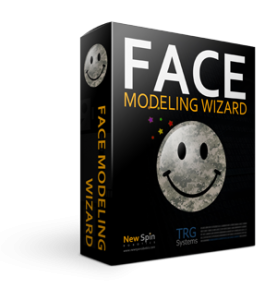



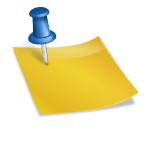

Recent Comments